Introduction
Subcircuits are small circuit blocks or modules that function independently within a larger electronic circuit. When designing circuits with Qucs Studio, subcircuits can simplify large-scale or complex designs. This article explains how to create and use subcircuits in Qucs Studio.
Creating Subcircuits
In this tutorial, we will design a 3rd-order LC low-pass filter and treat it as a subcircuit. As preparation, create two circuit diagrams and name them. For this tutorial, the main circuit diagram is named “Main,” and the sub-circuit diagram is named “Sub,” with the latter being the subcircuit.
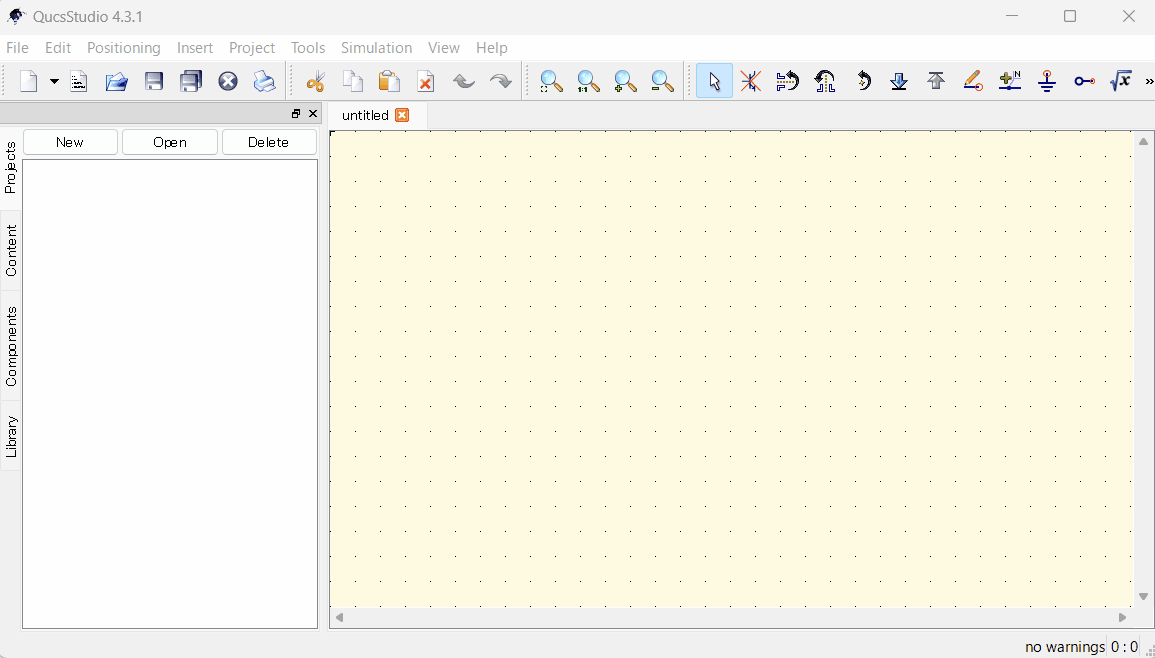
Design a 3rd-order LC filter in the sub-circuit diagram. (You can easily design it using Filter Synthesis)
This article introduces filter design methods using “Filter Synthesis.”
Remove unnecessary circuit parts from the created filter and place ports at the connection points with the main circuit.
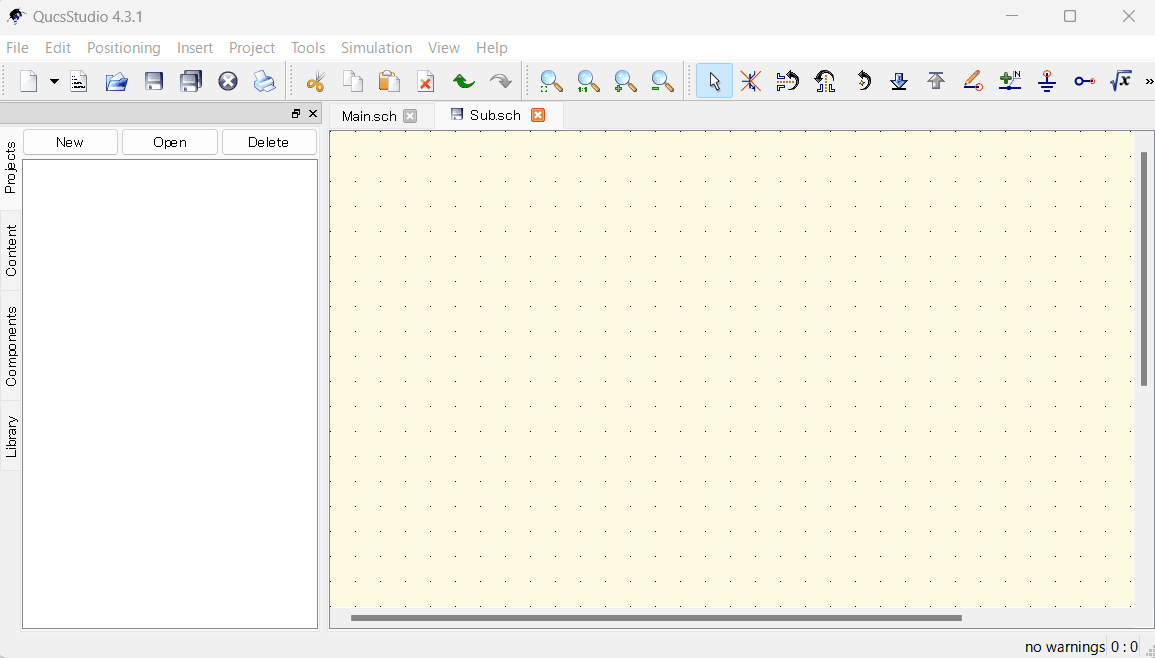
Using Subcircuits
1. Adding the Subcircuit to the Main Circuit
Next, return to the main circuit diagram and add the subcircuit.
- Open the main circuit diagram, select the subcircuit from the “Components→Device” menu, and place it on the circuit diagram.
- Double-click on the subcircuit to display its properties, select “Browse,” and choose the Sub.sch file containing the designed filter.
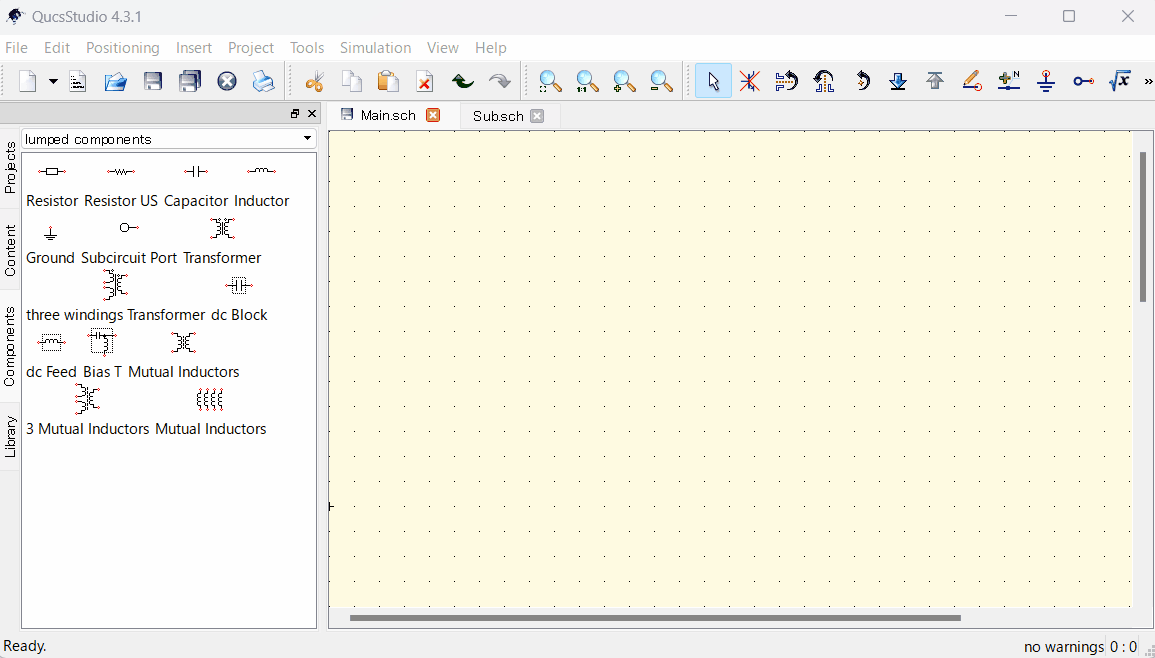
2. Running the Simulation
- Run the simulation with the circuit containing the subcircuit. The components inside the subcircuit will function as if they are directly placed in the main circuit. It’s also possible to place multiple subcircuits.
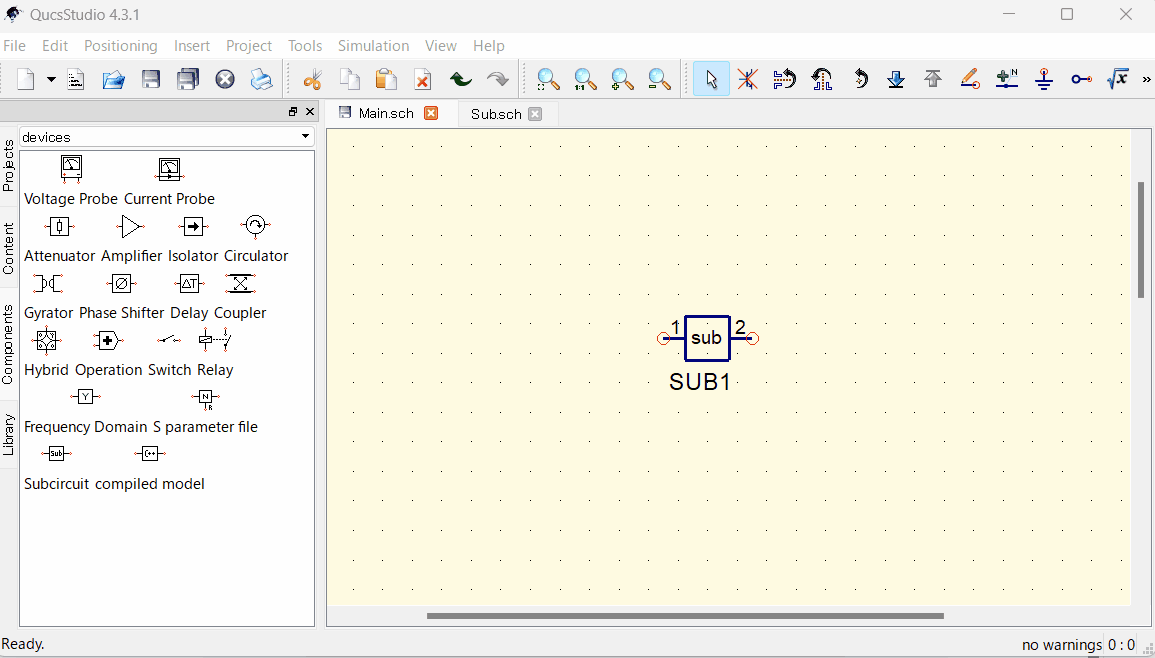
Conclusion
Using the subcircuit feature in Qucs Studio allows for the simplification of complex circuit designs and efficient circuit construction. Leveraging customizable subcircuits enables flexible circuit design.
📌 See the recommended reading order (Roadmap)
➡️ Next (recommended): Import S-parameters




Comment