QucsStudio is a powerful tool used for designing and analyzing radio frequency (RF) and microwave circuits. Particularly, the analysis of S-parameters (scattering parameters) is crucial for understanding the efficiency and performance of circuits. This article explains the process of exporting S-parameters using QucsStudio.
S-Parameters Basics
S-parameters are indicators of how signals behave at specific points in a circuit. While electrical circuits are usually analyzed through current and voltage, at RF and microwave frequencies, waves “move” as waves, making traditional analysis difficult. S-parameters are used to measure these “moving waves,” assessing the strength and direction of the signal at a point, and indicating how efficiently a circuit operates.
Commonly used S-parameters include:
- S11 (Reflection Coefficient): Indicates how much of the signal is reflected when entering the circuit, for example, an indicator of antenna reception efficiency.
- S21 (Transmission Coefficient): Shows how much signal is transmitted from one end of the circuit to the other, essentially indicating the degree of signal loss transmission.
Understanding these parameters allows for the assessment of how effectively a circuit can process signals. Lower values of S-parameters mean less reflection or loss of signals, indicating an efficient circuit.
Process of Exporting S-Parameters
To export S-parameters in QucsStudio, follow these steps:
- Start QucsStudio: Create a new project.
- Create a Schematic: Place the necessary components.
- Set S-Parameters: Configure settings such as frequency and ports.
- Run Simulation: Start the calculation of S-parameters.
- Review Results: Check the results using waveforms and graphs.
- Export Data: Convert the simulation results to S-parameters.
This outlines the basic steps for exporting S-parameters using QucsStudio. This process enables further analysis of the obtained data in other applications.
Step 1: Starting QucsStudio
Select ‘New’ from the ‘Project’ tab to create a new project, which creates a project folder in the work directory.
Step 2: Creating a Schematic
Place the required components to create a schematic. Here, we’ll create a third-order Butterworth type LC filter as introduced in a previous article.
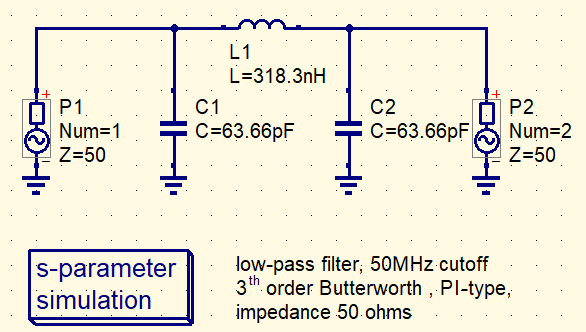
Step 3: Setting S-Parameters
Double-click the ‘s-parameter simulation’ component to set the frequency range and the number of points/step. The settings here will be reflected in the exported S-parameters.
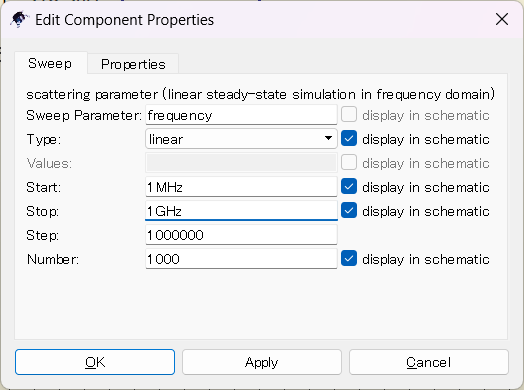
Step 4: Running the Simulation
Once settings are complete, select ‘simulate’ from the ‘simulation’ menu to start the simulation. Successful simulation generates a .dat file in the project folder.
Step 5: Viewing Results
Check the simulation results with graphs and Smith charts, and ensure the .dat file is visible in the ‘Datasets’ tab under ‘Content’. If the .dat file isn’t visible, save the project, close QucsStudio, and reopen the project for it to appear.
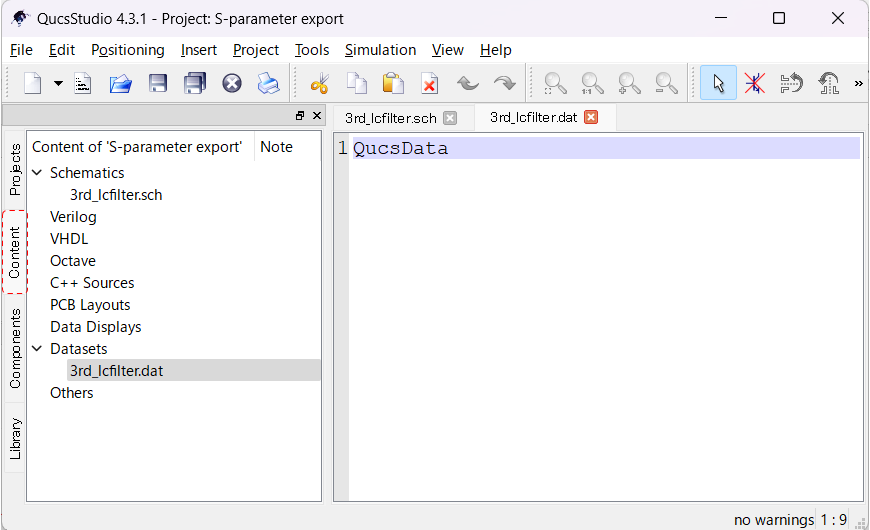
Step 6: Exporting Data
Right-click the .dat file displayed in the ‘Content’ tab and select ‘Export to SnP’ from the menu.
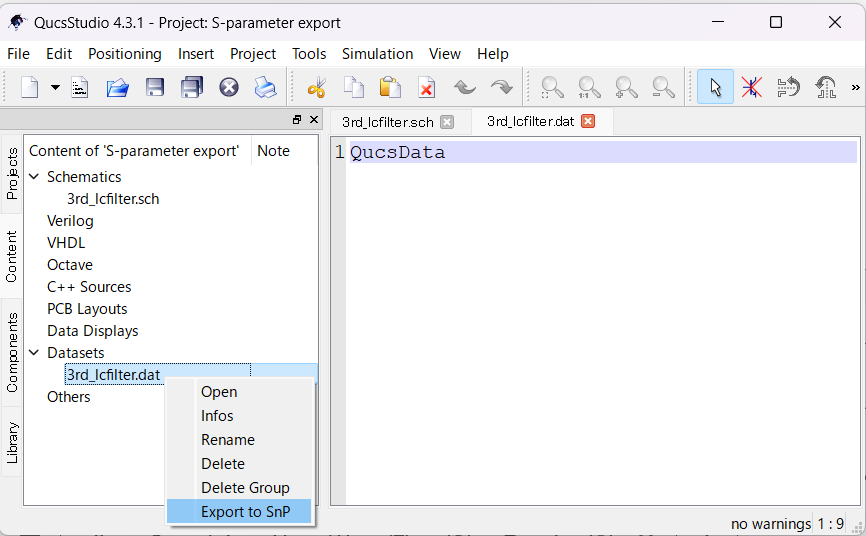
The export is executed, and the S-parameter file is output to the project folder.
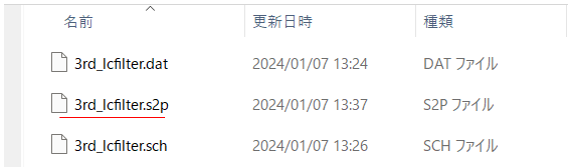
This concludes the basic procedure for exporting S-parameters with QucsStudio, enabling further analysis of the data in other applications.
Practical Applications
Exporting S-parameters is a crucial step in a wide range of RF circuit designs, such as designing antennas and filters, and analyzing the stability of amplifiers. For example, minimizing S11 during antenna design ensures maximum signal reception. Similarly, optimizing S21 for specific frequency bands during filter design effectively removes unwanted signals.
Troubleshooting Tips
If the simulation does not yield expected results, possible causes include frequency range setting errors, incorrect component placement, or improper port settings. To resolve these issues, first recheck the settings, verify the connections are correct, and ensure ports are appropriately positioned. Additionally, seeking support from the QucsStudio forums or community is another option.
Through this article, we hope you have gained a better understanding of exporting S-parameters using QucsStudio and can apply this knowledge to the design and analysis of RF and microwave circuits.
📌 See the recommended reading order (Roadmap)
➡️ Next (recommended): Transmission Line Calculator
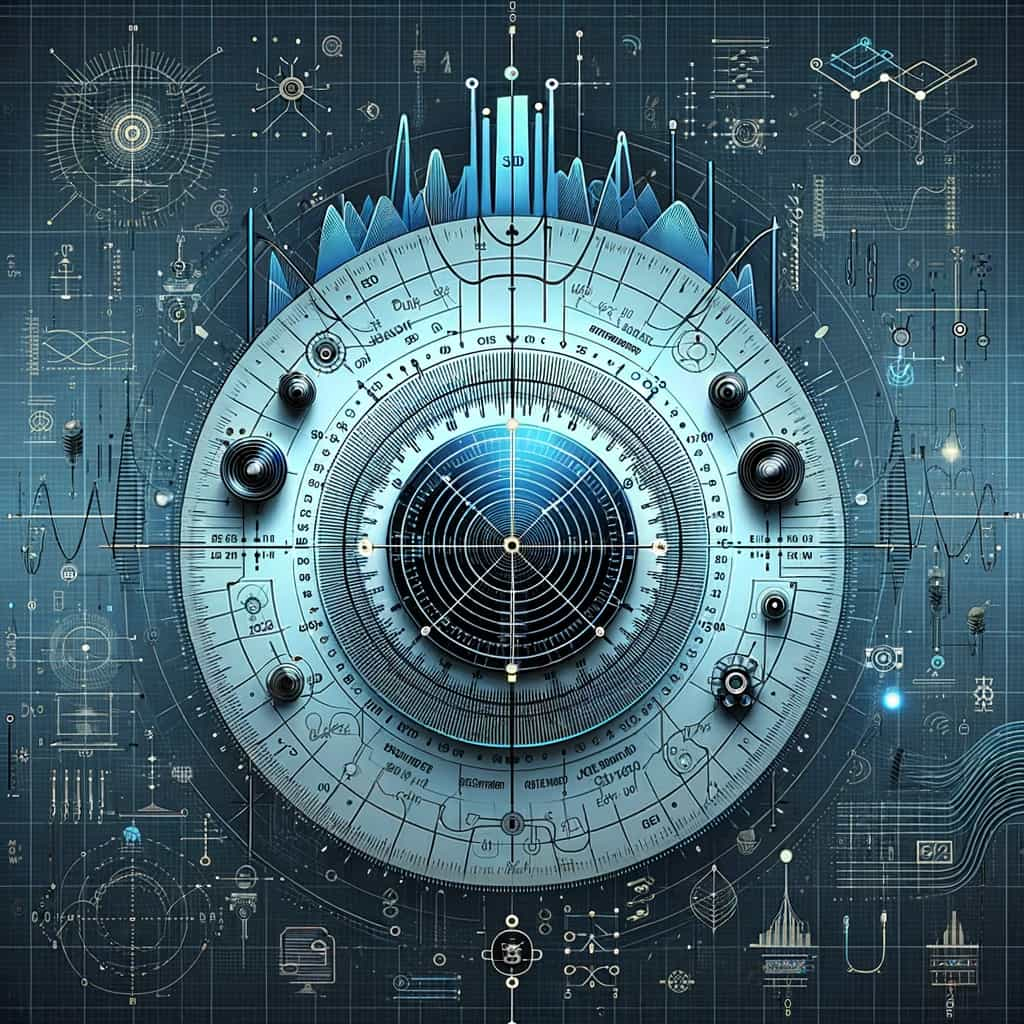



Comment